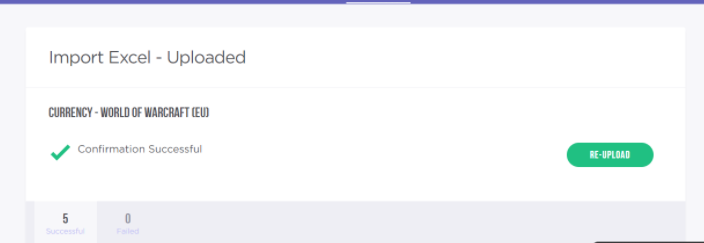How do I create and manage listing
Create listing:
1. Click on your name in the menu and go to "My P2PAh". Click "Offer" and select "Create Offer".
2. Fill in all the blank and click Submit to create a new listing.
3. New sellers are only allowed to create 20 listings. After you have successfully completed at least 3 orders, you will be given the option to create more than 20 listings.
Manage listing:
1. Click on the "Offer" tab and go to "Manage Listing". Then select the game listing you want to manage.
2 Once you are in the Manage Listing page, you will be able to deactivate, delete, extend and edit the info of your listing, such as description, delivery method, price, available stock etc.
How do I create bulk listing?
1. Go to "My Overview" and click "Create Offer" under Offer tab. Then, click "Download List".
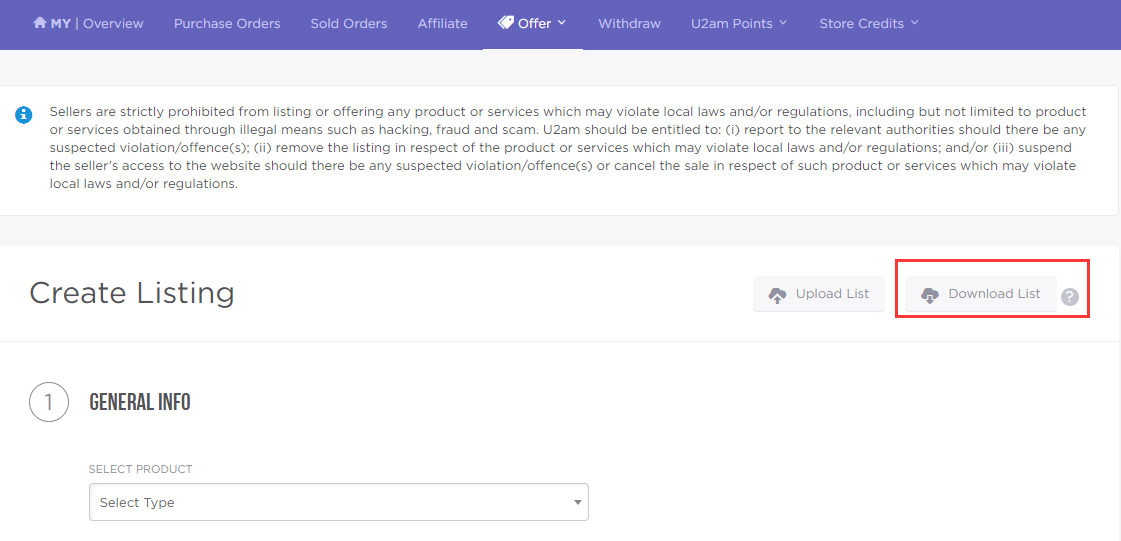
2. Select service and game, then click "Download List" to prompt the .xls file download. Save and open the .xls file.
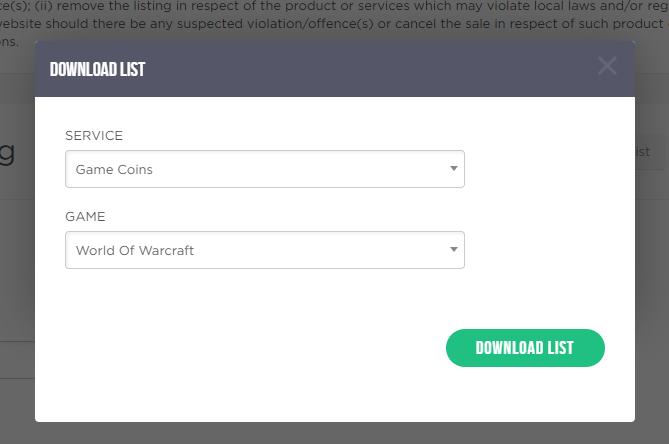
3. Fill in the all details for multiple desired servers. Click on the arrow to view drop-down options. You may also click on "Reference" to see the entries examples.
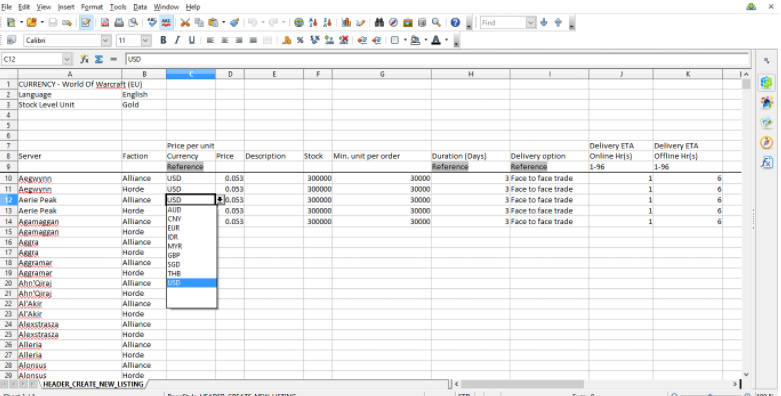
4.Save it as an .xls file. Only .xls files are accepted.
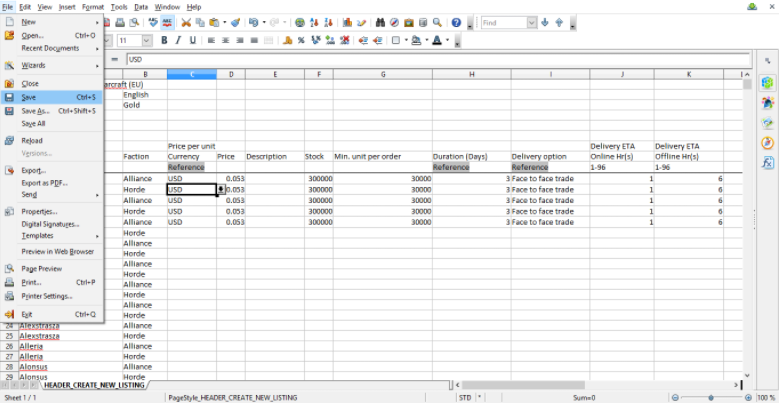
5. Click "Upload List".
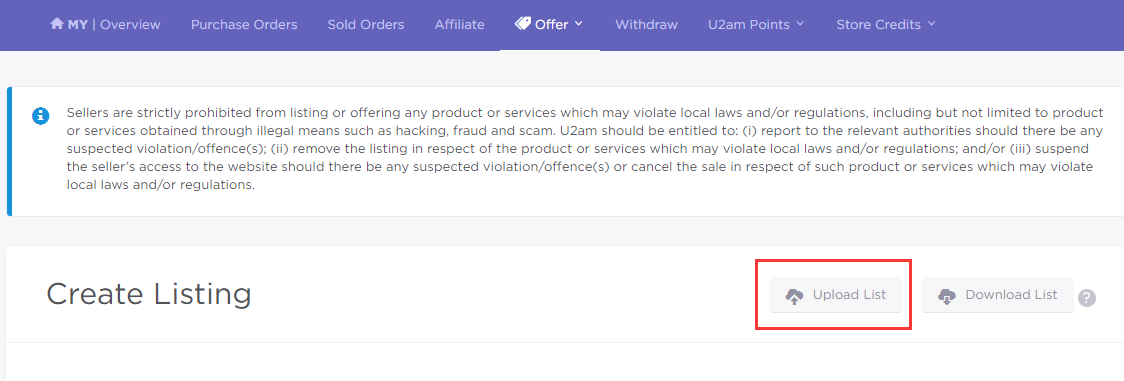
6. Select the same service and game. Click "Upload List" and upload the .xls file.
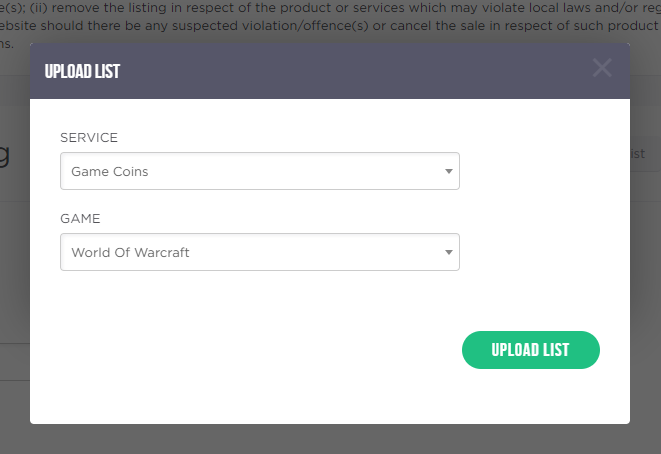
7. A preview of the listing will load.
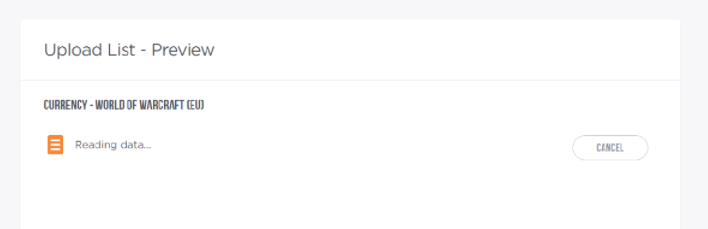
8. The preview listing will expire in approximately 1 hour. The same service and game cannot be uploaded in the next hour unless the current preview is confirmed/submitted or cancelled. Double check the valid listings.
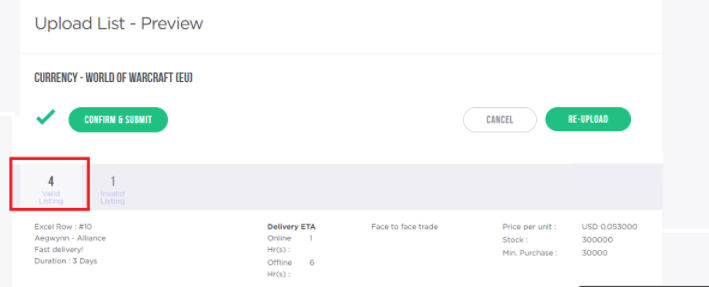
9. Check the invalid listing tab to see what you can revise on the .xls file and then "Re-upload" to check again.
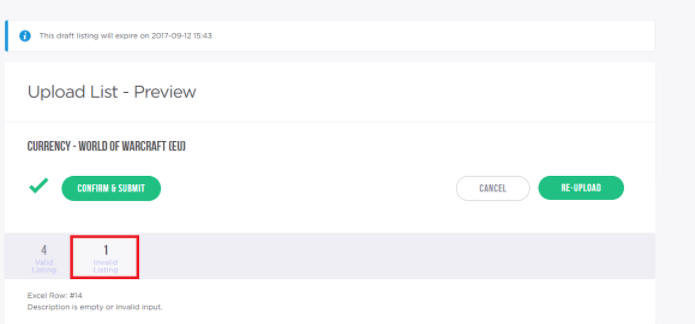
10. Click "Confirm & Submit" to upload the finalized list.
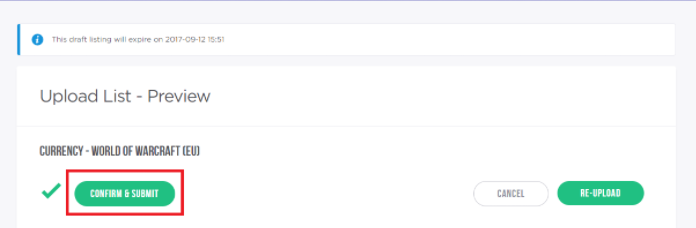
11. Once the listing has been published, you can manage it at Manage Listing page.